Page Templates
Within BookStack you can mark a page as a template so that its content can easily be reused when editing and creating pages. This can be super useful when you need to create many pages following a similar format.
Creating a Page Template
A page template in BookStack is simply a normal page that has been marked as a template. Start by creating/editing the page you want to use as a template. Within the editor sidebar you should see a templates tab. Within this tab you should find a “Page is a template” checkbox. Simply check that option and save the page to make the page become a template. If you don’t see that checkbox, you likely lack the “Manage page templates” role system permission.
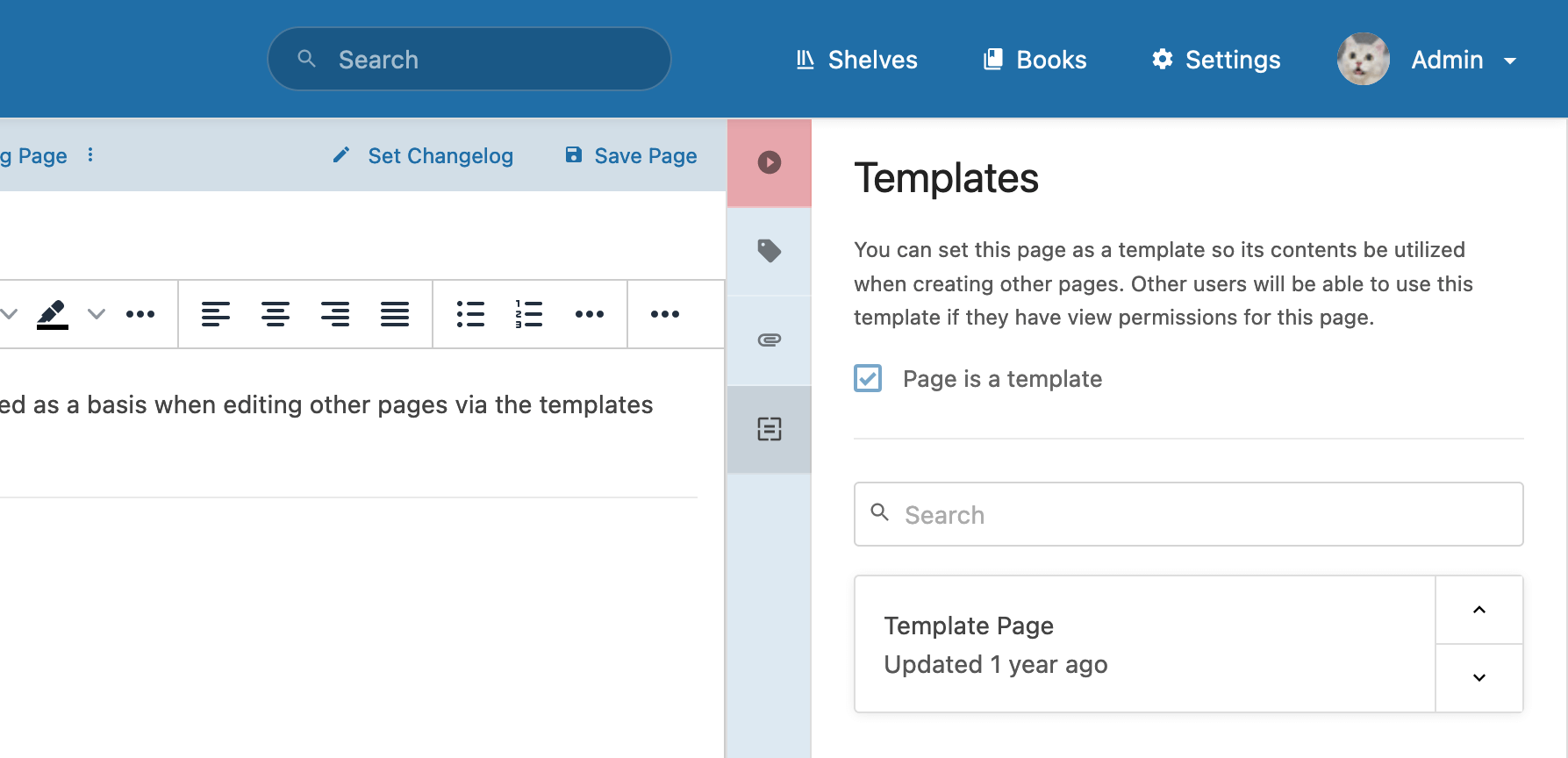
Note: Visibility of page templates are controlled via visibility of the page itself. If a user lacks permission to view the page marked as a template, it will not show as an available template for them.
Using Page Templates
Page templates can be accessed when creating or editing a page. Within the editor sidebar you should see a templates tab. If you have templates available they will be listed in this area. A search bar will also show for easy searching of templates.
There are multiple ways to add a template into a page:
- Select the template box itself to replace the editor content with contents of the template.
- Select the up arrow of the template box to prepend its contents to the editor.
- Select the down arrow of the template box to append its contents to the editor.
- Drag the template box into the editor to insert its contents into the dragged location.
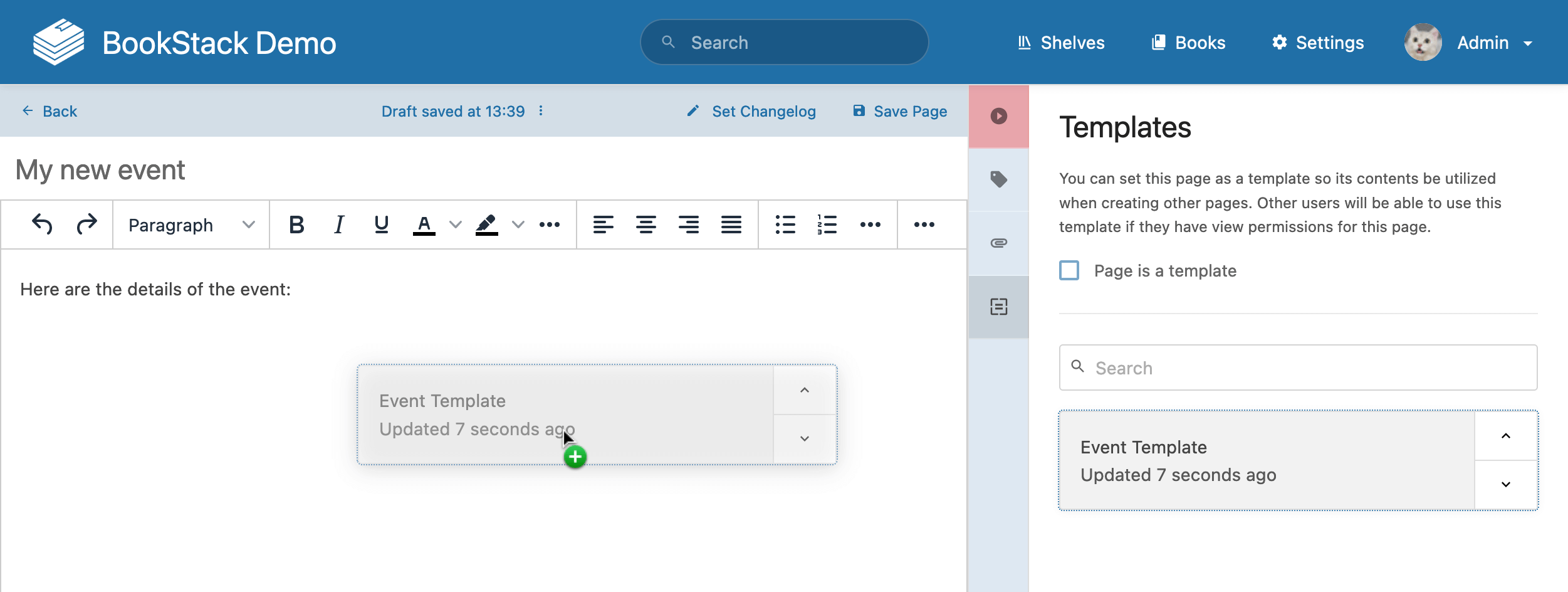
Keep in mind that using a template simply copies its content at time-of-use, it is not a “live” connection to the template page, and updating the template page won’t affect pages that have previously used it as a template.
Default Page Templates
If you’d like to always start a new page with a specific template, this can be configured at a per-book level using the “Default Page Template” option when editing a book:
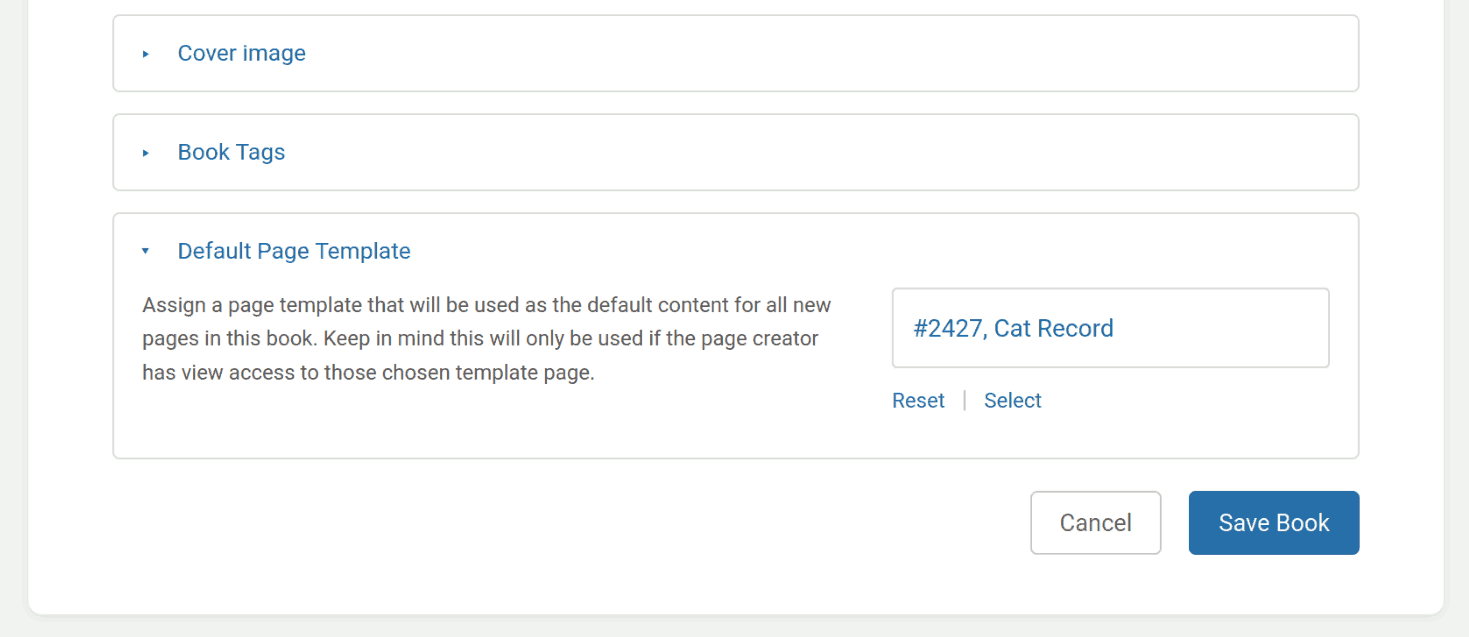
With this option set, the selected template will be used to pre-fill the contents of any new page created within that book. Like with other template usages, access to the template will be controlled by permissions. If a user creates a page with the book, but does not have access to view the template page, it will not be used to pre-fill the contents of the new page.